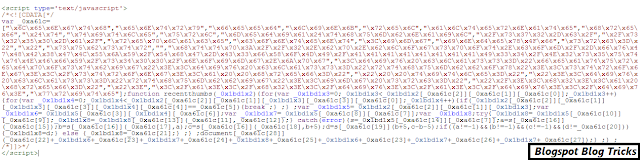Chrome continues to be a leader among browsers in terms of interface design, speed, and functionality. But with the competition from Firefox, Internet Explorer, and Opera getting stronger on all these measures, outperforming Chrome on multiple benchmarks, and implementing innovative features and standards support, the dominant search company's lead is narrowing. That's not to say Chrome isn't evolving: Google has added capabilities aplenty to its browser over the last few versions, such as voice search and desktop Web apps. And Chrome still surpasses other popular Windows Web browsers in some speed measures and in new standards support. If you're very concerned with privacy, Chrome isn't the browser for you: The first thing you see when you install it is a Google login page, and that means data collection. Chrome also trails other browsers in powerful privacy features, such as Internet Explorer's Tracking Protection.
Recent Changes: Version 33 of Chrome only addresses security and stability issues, despite expectations from the beta version that it would include support for Google Now notifications for Android users. It also takes away a couple of options. In particular, you can no longer re-open closed tabs from the new-tab page or even choose a new-tab page other than Google's big search box. Another dubious change is that the Windows 8 version of Chrome now can supplant the modern tablet IE version, though it discards "metro" design standards and lacks touch-friendly input capability. You may never see this option even if you run Chrome in Windows 8, however, since it doesn't support high-resolution displays. (It didn't work on a Surface Pro I tried it with.)
Since my last review (of Chrome 31), the browser has also gotten a helpful "noisy tab" feature, which displays a little speaker-with-sound waves icon on any tab that's playing music. This is very useful if you have a lot of tabs open and don't know which one is blaring that annoying heavy metal.
The default home page (and new-tab page) for the browser now features a big Google search box (even though you can search right from the address box), along with thumbnails for your most frequented websites. (Oddly, after I deleted my browser history, these most frequent sites remained, which doesn't sound like history-clearing to me.) A colorful grid on the left opens your Web apps, and a dropdown grid now offers other Google services like YouTube and Gmail.
One nifty feature is Chrome's ability to let you search by voice; this comes courtesy of WebRTC support, which lets webpages use your microphone and webcam without the need for plugins like Adobe Flash. I could simply tap the microphone icon and say something and have the words and search results instantly appear on the page. Another really cool demo of WebRTC, which first appeared in the Opera browser, is the Webcam Toy Web app, which applies nifty effect to live video from your webcam. Here's how voice search looks:
Just be aware that anything you say isn't just displayed on your screen, it's also stored on Google's servers, and the company even has technology that identifies individual voices.
Another recent capability of interest is that Chrome now lets you run Web apps you get in its Web store—outside the borders of the browser. Opera offered similar "widgets" years ago, but subsequently abandoned them. The Chrome version lets you install a toolbar button that opens a grid of all your "installed" apps:
Installation:
Even the setup process shows Chrome's commitment to speed: Just click the Install button on the Chrome webpage, and you'll have the browser up and running in less than a minute, with no wizard to go through and no system restart. The browser's available for Mac OS X and Linux, as well as Windows—all recent versions of Windows, back to XP. That's something the latest versions of Internet Explorer can't claim, since they only run on Windows 7, 8, or 8.1. Chrome updates itself automatically in the background, but extensions aren't silently updated. This protects users from unwanted extensions installing themselves, but it also means updates you want will be less hands-free.
On Windows, Chrome now uses an unusual installation method. Rather than the typical download and run installer process, it uses its own white dialog boxes. It also sets Chrome as your default browser—by default.
When you first run Chrome, the whole page will be about signing into a Google account, but fear not, you can simply open a new tab and close that one. This doesn't change the behavior of the browser, but it does raise more concerns about browser-activity tracking. On the plus side, it does give you the benefit of being able to sync your different browser settings and bookmarks on different computers (more on this later).
Built-in Flash and PDF Support:
Chrome was the first browser to come with Adobe Flash built in, rather than requiring a separate (and annoying) installation. Now Opera includes Flash, too, since that browser uses all of Chrome's underlying page-rendering code. Not having to perform the frequent required updates of the Flash plugin separately is a huge boon—it updates automatically with the browser. Many of the security issues with Flash are gone, too, thanks to Chrome's running the plugin in an isolated sandbox so that it doesn't have access to critical system areas.
Chrome boasts a PDF reader as well, so you don't have to worry about installing any Adobe plugins for viewing specialized Web content. When you load a PDF, an intuitive toolbar shows when your mouse cursor is in the southeast vicinity of the browser window. From this, you can have the document fill the width of the window, show a full page, or zoom in and out. By default, you can select text for cutting and pasting, but I couldn't copy and paste images. You can print the PDF as you would any webpage.
Interface:
Chrome started the trend of paring down the browser interface to the bare minimum. All the other major browsers have followed suit, to the point that a minimalist interface can no longer be seen as a competitive advantage in Chrome. In fact, Internet Explorer actually uses less "chrome"—the developer's term for window borders and other interface elements—than Chrome does. All the major browsers share with Chrome the characteristic of having just a single menu button to access settings and options.
Chrome's "omnibox" is Chrome's combined search and address bar, which runs all the way across the top of the windows. In IE, tabs by default are next to the search/address bar, so that browser leaves even more space for the webpage you're looking at.
Tabtastic:
Chrome also still sports excellent tab implementation. The distinctive angle-edged tabs are prominent at the top of the browser window, and you can drag them out to the desktop to create independent windows. You can pin a site up in the tab bar, and a corner X lets you remove a thumbnail from the most-visited tile view. To the right of these is a Recently Closed "dropdown" arrow, which actually pops up a clear list of closed tabs.
If you've synced Chrome on different computers (see below), the Apps section, and now the tabs, too, will be the same on all. Any apps you've added on a Chrome OS machine will also appear in the browser on any other computer you log into Chrome on, and vice versa. To remove an app, you drag it to the lower right of the window, where you can imagine a trash can icon.