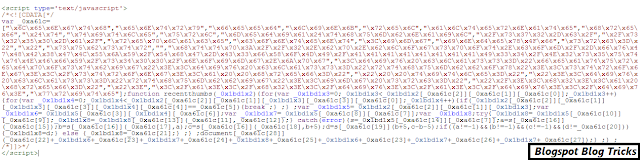What Are Meta Tags?
Meta tags are snippets of text that describe a page’s content; the meta tags don’t appear on the page itself, but only in the page’s code. We all know tags from blog culture, and meta tags are more or less the same thing, little content descriptors that help tell search engines what a web page is about.
The only difference between tags you can see (on a blogpost, say) and tags you can’t see is location: meta tags only exist in HTML, usually at the “head” of the page, and so are only visible to search engines (and people who know where to look). The “meta” stands for “metadata,” which is the kind of data these tags provide – data about the data on your page.
Meta tags are located here
There are three important parts of Meta tags that you can use:
1. Title – The title tag is the title text that is shown in search engine listings. I know that this is not necessarily a meta tag, but it similarly functions like one.
2. Description – The meta description tag is where you would want to put your site’s summary. This is where you put what your site is all about and what you are offering people. It should not be too long because the search engines only read up to a certain number of words.
3. Keywords – The meta keywords tag is where you put all of the keywords you use on your site. This is basically where you want the words which will take you to the top of the SERPs page to be. Your keywords are important – even if you take away all of the other words, the user should be able to know what your site is all about when they read your keywords.
These three things make up your meta tags.
The importance of meta tags is that the search engines read them in order to compare if these keywords and the description are related to the visible content. Are your keywords present in your webpage? Is your meta description related to your content and your site’s niche? There is the certain weight in your meta tags that the search engines see, that being the reason, wouldn’t you want to do everything in order to bring your page a little bit higher in the SERPs? That’s exactly the reason why meta tags are important.